EPIC - Electronic Health Record software
- Course Overview
- Target Audience
- Why choose us
- Trainer Profile
EPIC Syllabus
Table of Contents
Cadence/Prelude........................................................................... 2
Patient Lookup............................................................................ 2
Registration.............................................................................. 2
Guarantor Accounts and Coverages.......................................................... 2
Scheduling................................................................................ 2
Canceling and Rescheduling................................................................ 2
Creating and Assigning Referrals.......................................................... 2
Check In and Check Out.................................................................... 3
Wait List................................................................................. 3
Viewing Schedules......................................................................... 3
Schedule Changes.......................................................................... 3
Cash Drawer............................................................................... 3
Ambulatory................................................................................ 4
Before a Visit............................................................................ 4
During a Visit............................................................................ 4
After a Visit............................................................................. 5
Charting Tools............................................................................ 5
In Basket................................................................................. 5
Willow Inpatient.......................................................................... 6
Getting Started........................................................................... 6
Find a Patient............................................................................ 6
Edit Order Details........................................................................ 6
Finish Placing Orders..................................................................... 6
Verify Orders............................................................................. 6
Review a Patient's Chart.................................................................. 6
Change Existing Orders.................................................................... 7
Dispense an Order......................................................................... 7
Handle Interruptions and Troubleshoot Problems............................................ 7
Round and Monitor......................................................................... 7
Implementation Tasks by Phase............................................................. 8
Phase 0-1: Scope Definition and Contracting............................................... 8
Phase 2: Validation....................................................................... 8
Phase 3: Design and Build................................................................. 8
Phase 4: Testing, Training, and Go-Live................................................... 8
Phase 5-6: Post-Live Support, Optimization, and Upgrades.................................. 8
Cadence/Prelude
Patient Lookup Look up a patient's record
Registration
Register patients
Register a new patient during scheduling
Enter patient demographics
Enter PCP information
Enter emergency contact information
Enter employment information
Enter visit-specific registration information
Update an existing patient's registration information during scheduling
Verify a patient's registration information
Guarantor Accounts and Coverages
Add a guarantor account for a patient
Inactivate a guarantor account for a patient
Add a new coverage
Verify a coverage electronically
Attach an electronically verified coverage to a guarantor account
Attach a coverage that can't be verified electronically
Terminate a coverage for a member
Add a workers' comp guarantor account
Scheduling
Specify the appointment details
Select the appointment time
Confirm the appointment with the patient while scheduling
See the first available appointment time
Schedule a single appointment with multiple providers
Schedule recurring appointments
Scheduling a walk-in appointment
Change an appointment
Use the Snapboard to schedule appointments
Enter orders written outside of Epic
Canceling and Rescheduling
Reschedule an appointment
Cancel an appointment
Reschedule a canceled appointment
Creating and Assigning Referrals
View referral information for a patient
See whether an appointment has a referral assigned
Assign a referral to an appointment while scheduling
Create a referral while scheduling
Assign a referral to an appointment after scheduling
Check In and Check Out
Signing in a patient
Record that a patient has arrived for his appointment
Record collection of documents
Complete the MSPQ
Collect copays and other payments
Record that an appointment is complete
Schedule a follow-up appointment
Wait List
Add a patient to the Wait List
Schedule an appointment from the Wait List
Viewing Schedules
View a provider's schedule without scheduling
Show a provider his schedule
See who is working in a department for the next month
Schedule Changes
Hold time on a schedule
Delete held time on a schedule
Cash Drawer
Record your cash drawer contents
Match cash drawer contents to posted payments
Refund a patient payment
Resolve discrepancies and close your cash drawer
Ambulatory
What is the main toolbar?What is an activity?
What is the Visit Navigator?
What is the widescreen view?
How do I look up a patient?
Before a Visit
View your schedule for today
View a patient summary before the visit
Review a patient's chart
Filter information in a patient's chart
During a Visit
View the patient's chief complaint
Review the patient's allergies, current medications, and history
Update the patient's allergies
Verify the patient's pharmacy benefits
Update the patient's current medications
Update the patient's history
View your support staff's notes
Review and update the patient's problem list
Record a diagnosis for the visit
Choose a more specific diagnosis
Write a progress note using point-and-click tools
Write a progress note using SmartTools
Write a procedure note
Create a macro to record your common findings
Add comments to your note
Add annotated images to your note
Sign your progress note
Verify the patient's pharmacy
Write new orders
Associate diagnoses with orders
Reorder a medication
Discontinue a medication
Cancel a signed order
Write patient instructions
Print an After Visit Summary for the patient
Enter a level of service to charge for the visit
File charges for procedures you performed
Document a common visit using a SmartSet
After a Visit
Send a letter to another clinician
Close the encounter
Make a change to a closed encounter
Finish documenting a past visit
Review results
Charting Tools
Use a SmartPhrase
Create your own SmartPhrase
Use a SmartLink
See a list of all SmartPhrases and SmartLinks
Use a SmartText
Select choices from a SmartList
Undo a SmartList selection
In Basket
View an In Basket message
Send a message
What is an In Basket pool?
Send a message to a pool
Remove a message from your In Basket
I accidentally marked a message as Done. Can I undoit?
What is message responsibility?
Take responsibility for a message
I accidentally took responsibility for a message. Can I undo it?
Follow up on messages faster with QuickActions
Why did I get this message? What can I do with it?
Cosign - Clinic Orders
Cosign Meds/Cosign Orders
My Open Charts
Patient Calls
Pt Advice Request
Results
Rx Request
Outpatient Transcription
Willow Inpatient
Getting Started High-level view of the pharmacy
Find a Patient
Search for patients by name or MRN
Search for admitted patientsPlace Orders
Enter a new order
Narrow your search
Understand the Preference List, Facility List, and Database Lookup tabs
Edit an order
Order a medication panel
Place a linked order
Order IVs
Order a TPN
Order a non-configured medication
Order a procedure
Edit Order Details
Change the dose
Schedule the order
Enter comments or instructions
Review dispense information
Mark a medication as patient-supplied
Change the product to dispense
Add any missing information
Finish Placing Orders
Save unfinished orders
Finish saved work
Finalize orders to start now
Address medication warningsT955K
Verify Orders
Identify icons in the Verify Queue
Control which patients you see
Verify orders
Create an intervention
Edit or close an intervention
Review current meds, i-Vents, and labs
Review a Patient's Chart
Review a patient's diagnoses
Refer to the MAR
Review medication administration history
Review allergies
Review notes
Review older lab results
Change Existing Orders
Modify clinical details
Discontinue orders
Adjust the schedule
Change dispense location
Dispense an Order
Manage dispensing in real time
Dispense cart fills
Dispense orders for upcoming admissions
Dispense from Automated Dispensing Stations
Dispense PRN orders
Dispense continuous fluids
Manually dispense another dose now
Schedule a future dispense
Return an unnecessary dispense
Document waste during dispensing
Handle Interruptions and Troubleshoot Problems
Encourage nurses to send messages instead of calling
Manage medication messages
Check the status of an order
See whether a medication was dispensed
See whether a label was printed
Handle label printer problems
Find all patients on a medication
Round and Monitor
Locate patients on monitoring lists
Create a My List
Add a system list to a My List
See which patients are most acute
Mark a patient as reviewed
Write a note with SmartTools
Implementation Tasks by Phase
Phase 0-1: Scope Definition and Contracting
Phase 2: Validation
Phase 3: Design and Build
Phase 4: Testing, Training, and Go-Live
Phase 5-6: Post-Live Support, Optimization, and Upgrades
N/A
N/A
N/A
You may be also interested in
Register for FREE Demo
Fields marked with (*) are mandatory
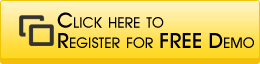
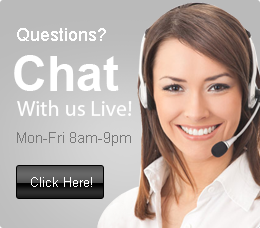
Client Feedback
Thanks, you guys provided the best online training in SAP BODS. The hands on training is very informative and helpful.
- David Sergi, Camaga Ltd; U.K




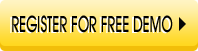
 Our Services
Our Services